Multiple environments
Create and utilize multiple environments. Different environments are useful if you need to separate development and testing from your production setup, or if you need to use different setups for different domains, either yours or your clients.
Limitations
Currently, multiple environments can only be used to configure API keys that need to use specific request filtering .
- Event identification is not separated by environment, meaning the same device will get the same
visitorIdin all environments.- Webhooks are not scoped to a specific environment.
- Proxy integrations are not scoped to a specific environment.
If this is something you would like to use, let us know by leaving feedback on our public roadmap.
Managing environments
To manage your environments, go to App Settings → General and look in the Environments section.
Here you can create new environments, or delete existing ones.

Your application will always have a default environment which cannot be removed.
API keys
When creating new public and secret API keys, you can assign them to a specific environment. By doing this, identification events registered with a specific environment can then be filtered by different set of request filtering rules.

To create a new API key for specific environment, go to App Settings → API Keys. Changing environment for an existing key is not supported.
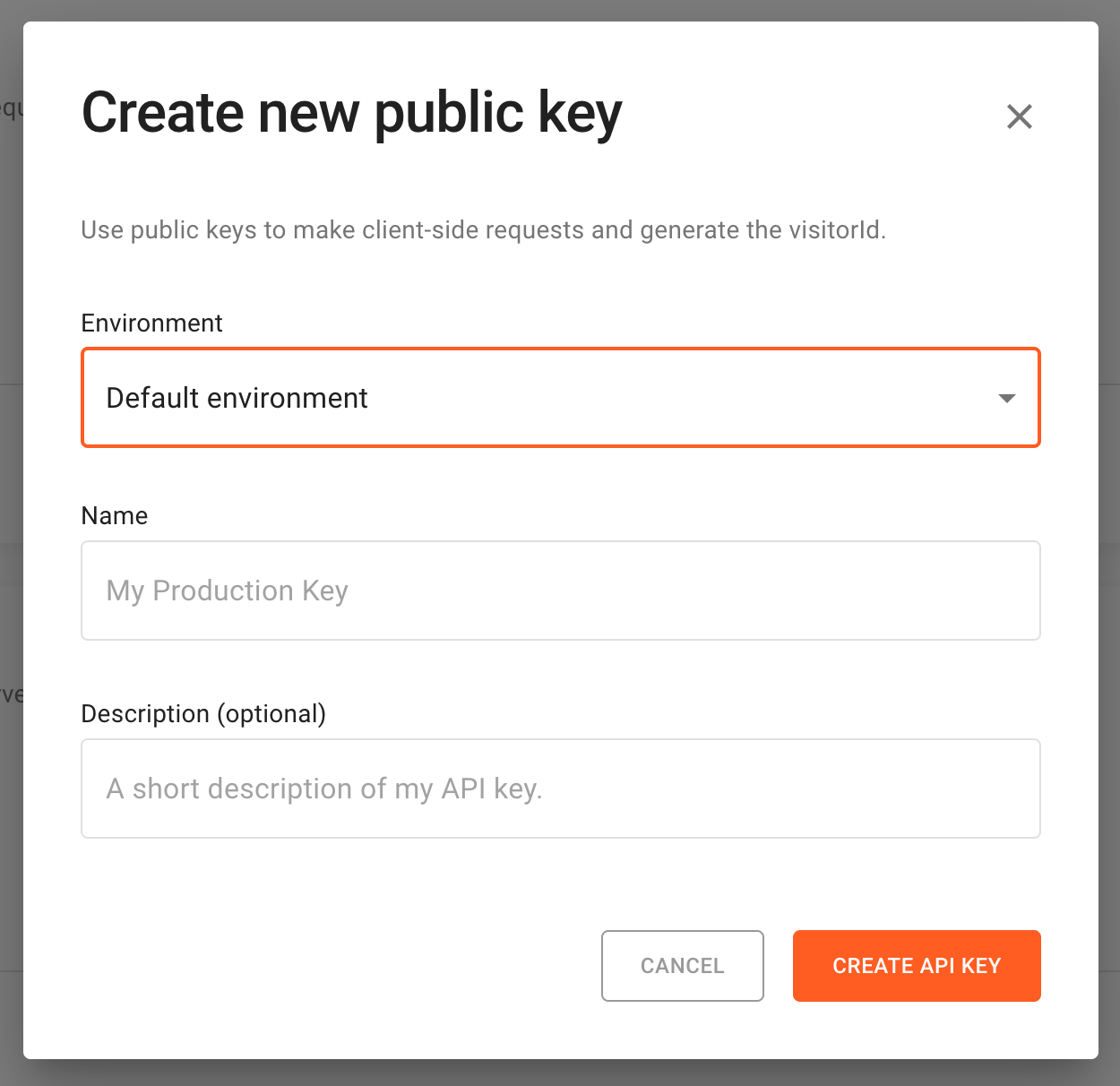
Only public API and secret API keys are scoped to an environment.
Request filtering
When setting up request filtering rules, you can assign them to a specific environment. In combination with API keys, you can create different request filtering rules for each environment, ensuring that you don’t accidentally allow traffic from unwanted origins.
To manage environment specific request filtering rules, got to App Settings → Request Filtering. On top of the page, you can select the environment you're configuring filtering rules for.

Updated 11 days ago
