Akamai Proxy Integration
Fingerprint JS agent v3.6.0 or later is required.
Fingerprint Akamai Proxy Integration is responsible for proxying identification and agent-download requests between your website and Fingerprint through your Akamai infrastructure. The integration consists of a set of property rules you need to add to your Akamai property configuration. The property rules template is available on GitHub.
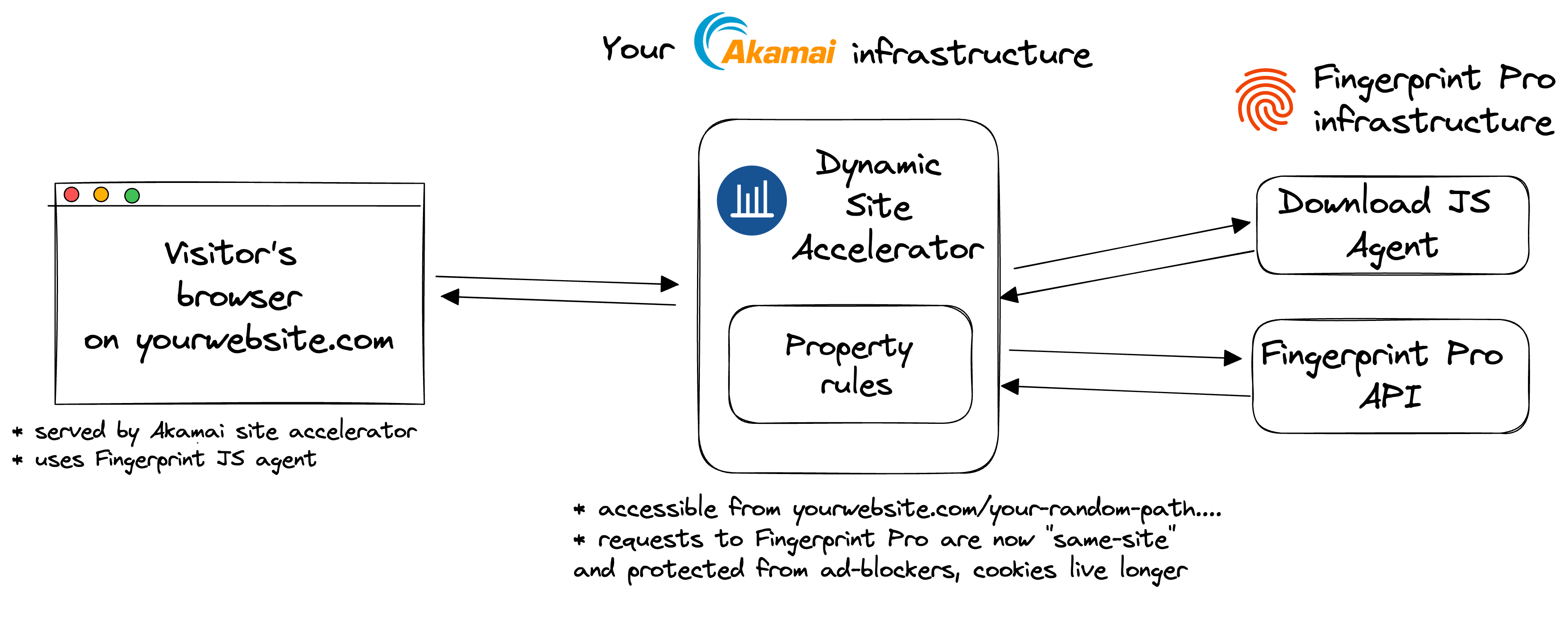
Limitations and expectations
Integration in BetaThis integration is in Beta. Please report any issues to our support team.
Limited to Enterprise planSupport for the Akamai Proxy Integration is provided only to customers on the Enterprise Plan. Other customers are encouraged to use Custom subdomain setup or Cloudflare Proxy Integration.
Manual updates occasionally requiredThe underlying data contract in the identification logic can change to keep up with browser and device releases. Using the Akamai Proxy Integration might require occasional manual updates on your side. Ignoring these updates will lead to lower accuracy or service disruption.
The benefits of using the Akamai Proxy Integration
- Significant increase in accuracy in browsers with strict privacy features such as Safari or Firefox.
- Cookies are now recognized as “first-party.” This means they can live longer in the browser and extend the lifetime of visitor IDs.
- Ad blockers will not block our Fingerprint JS agent from loading. Attempts to connect to an external URL will be stopped by most ad blockers while attempts to connect to the same site URL will be allowed.
- Ad blockers will not block our identification requests since they are sent to the specific path or subdomain that belongs to the same site.
- Insight and control over the identification requests that can be combined with other Akamai features like property rules and traffic reports.
- With the Akamai Proxy Integration, you can manage unlimited subdomains and paths and provide Fingerprint services to all your customers at any scale while benefiting from all the 1st-party integration improvements.
- Cookie security: Akamai Proxy Integration drops all the cookies sent from the origin website. The source is open-source so this behavior can be transparently verified and audited.
- Easy to meet compliance and auditing requirements.
Integration setup overview
The integration setup consists of the following three steps. Each step is described in detail below.
- Issue a proxy secret in the Fingerprint dashboard.
- Apply Fingerprint property rules and property variables to your Terraform configuration file.
- Configure the Fingerprint JavaScript agent on your website.
Requirements: Terraform setup and
latestrule format expectedThis guide assumes you use Terraform to manage your site infrastructure on Akamai and that your site uses the
latestAkamai rule format. If your Akamai property uses a different rule format or a different deployment method, please contact our support team.
Step 1: Issue a Fingerprint proxy secret
Issue a Fingerprint proxy secret to authenticate requests from your Akamai infrastructure.
- Go to the Fingerprint dashboard and select your application.
- In the left menu, navigate to App settings > API keys.
- Click Create Proxy Key.
- Give it a name, for example,
Akamai proxy integration. - Click Create API Key.
You will use the proxy secret value in the following step, so store it somewhere safe.
Step 2: Apply Fingerprint property rules and property variables
Adjust your Terraform configuration to incorporate the variable blocks, property rules, and property variables required by the integration.
Step 2.1: Add variable blocks to your rules template
variable blocks to your rules templateNote: Rules template expected
The following section assumes you are using the Rules template to manage your Akamai property rules. If you are using a plain JSON file instead, reach out to our support team.
Specify three randomized path values and the Fingerprint proxy secret you have created in Step 1:
fpjs_integration_pathfpjs_agent_pathfpjs_result_pathfpjs_proxy_secret
For the path values, pick any random strings that are valid URL paths. Be careful not to include words often blocked by ad blockers, such as fingerprint or fpjs. You can use any random value generator or Terraform's Random Provider if you prefer.
Find the akamai_property_rules_template data block in your Terraform configuration file and add the four variables:
data "akamai_property_rules_template" "rules" {
# Assuming this is property's rules file
template_file = "/rules/main.json"
variables {
name = "fpjs_integration_path"
value = "YOUR_INTEGRATION_PATH_HERE"
type = "string"
}
variables {
name = "fpjs_agent_path"
value = "YOUR_AGENT_PATH_HERE"
type = "string"
}
variables {
name = "fpjs_result_path"
value = "YOUR_RESULT_PATH_HERE"
type = "string"
}
variables {
name = "fpjs_proxy_secret"
value = "YOUR_PROXY_SECRET_HERE"
type = "string"
}
}
Step 2.2: Add Fingerprint property rules
- Go to the integration's latest releases on GitHub.
- Download the
terraform/fingerprint-property-rules.jsonfile. - Add it to your Terraform project's
rulesdirectory asfingerprint-property-rules.json. - Reference the file in
rules/main.jsonlike below:
// rules/main.json
{
"rules": {
"name": "default",
"behaviors": [
// ...
],
"children": [
// ...other rule files
// Add the downloaded rules file
"#include:fingerprint-property-rules.json"
],
// ...
}
}
Step 2.3: Add Fingerprint property variables
- Go to the integration's latest releases on GitHub.
- Download the
terraform/fingerprint-property-variables.jsonfile. - Add it to your Terraform project's
rulesdirectory asfingerprint-property-variables.json. - Reference the file in
rules/main.json:
- If you don't have a
variablesfield, add thevariables: "#include:fingerprint-property-variables.json"line. - If you already have a
variablesfield, mergefingerprint-property-variables.jsonwith your existing variables file.
// rules/main.json
{
"rules": {
"name": "default",
"behaviors": [
// ...
],
"children": [
//...
"#include:fingerprint-property-rules.json"
],
// Add the downloaded variables file (or merge it with existing variables file)
"variables": "#include:fingerprint-property-variables.json"
// ...
}
}
Property variables vs Terraform variable blocks
Note that the Akamai property variables added in Step 2.3 are different from the Terraform variable blocks added in Step 2.1.
- Property variables are used by property rules and you cannot change them.
- You can change the variable block values (randomized paths and the proxy secret) according to your needs.
Step 2.4: Apply Terraform changes
- Run
terraform planto review your changes. - Run
terraform apply.
After your property deploys, you can access Fingerprint CDN and API through the chosen paths on your website.
Step 3: Configure Fingerprint Pro Agent
- Use the random path variables created in Step 2.1 to construct the
scriptUrlPattern(agent download) andendpoint(get result) URLs. - Configure the Fingerprint JS Agent on your website accordingly:
import * as FingerprintJS from '@fingerprintjs/fingerprintjs-pro'
// Initialize the agent at application startup.
const fpPromise = FingerprintJS.load({
apiKey: 'PUBLIC_API_KEY',
scriptUrlPattern: [
'https://yourwebsite.com/YOUR_INTEGRATION_PATH_HERE/YOUR_AGENT_PATH_HERE?apiKey=<apiKey>&version=<version>&loaderVersion=<loaderVersion>',
FingerprintJS.defaultScriptUrlPattern, // Fallback to default CDN in case of error
],
endpoint: [
'https://yourwebsite.com/YOUR_INTEGRATION_PATH_HERE/YOUR_RESULT_PATH_HERE?region=us',
FingerprintJS.defaultEndpoint // Fallback to default endpoint in case of error
],
});
const url = 'https://yourwebsite.com/YOUR_INTEGRATION_PATH_HERE/YOUR_AGENT_PATH_HERE?apiKey=<PUBLIC_API_KEY>';
const fpPromise = import(url)
.then(FingerprintJS => FingerprintJS.load({
endpoint: [
'https://yourwebsite.com/YOUR_INTEGRATION_PATH_HERE/YOUR_RESULT_PATH_HERE?region=us',
FingerprintJS.defaultEndpoint // Fallback to default endpoint in case of error
]
}));
Parameter URL nuances
- Note that the import
urlfor the CDN installation method andscriptUrlPatternused by NPM packages are similar but different and cannot be used interchangeably.- Pay attention to differences in query parameters:
- Pass region to the
endpointparameters in the following format:?region=eu. The value needs to reflect the region of you application.- Leave the
scriptUrlParamparameter as displayed here:?apiKey=<apiKey>&version=<version>&loaderVersion=<loaderVersion>. TheapiKeyversionandloaderVersionparameters will be replaced by the values in the NPM package automatically. Do not alter them manually.
If everything is configured correctly, you should receive the latest Fingerprint client-side script and the identification result through your Akamai integration. If you have any questions, reach out to our support team.
Updated 2 days ago
